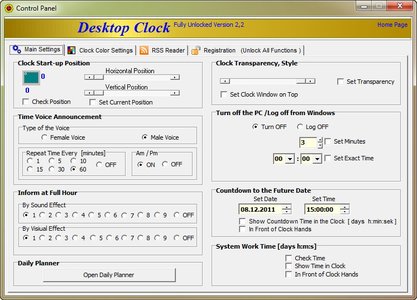
Desktop Clock 2.2 | 9.4 MB
Desktop Clock - analog clock with RSS Reader, Time Voice Preview, Daily Planner and timer to shutdown the system. The main features include Time Voice Preview (male or female), Daily Planner, Shutdown Pc or Log OFF from Windows at a pre-defined time, Countdown to the Future Date, Changeable clock hands
and frame, Pc Work Time since system start-up, 50 RSS feeds Reader with Timer ( excellent for reading news ) and much more.
Desktop Clock Features:
-To enter Desktop Clock control panel - place the mouse in the window clock area then two buttons should appear. Button "Panel" let you enter to the desktop clock settings. Button "C" closes the program. Alternative way of enter to the settings is right click desktop clock icon in the system tray and choosing "Control Panel"
-Desktop Clock Start-up position - place clock anywhere on the desktop
-Desktop Clock window Transparancy- Value from 0 to 100
-Desktop Clock window on Top
-Desktop Clock Time voice announcement - choose between the nice voice of a female or male, set repeat time [every 1,5,10,15,30,60 minutes]
-Set Desktop Clock countdown timer to shutdown Pc or Log off from system - set the minutes or exact time to turn off or log off from Windows. The Time can be set and observed in the desktop clock main window
-Desktop Clock Chime on the hour-Choose from five different chimes
-Visiual effect on the hour-Choose from five different visiual effects
-Desktop Clock Daily Planner - set time, date, title, description and sound to notify you about important things to do. You can add up to 100 notifications. Desktop Daily planner can work as a computer alarm clock
-Countdown Timer to the future date - set time and date in the future and clock show you how long you have to wait until the time and date will occur. Countdown timer can be observed in the the clock window. Countdown Timer counts down the days, hours, minutes and seconds to your specific date like important events, births, weddings, prom or millennium
-Computer Work Time - how long system is working since start-up. It can be observed in the desktop clock main window
-Hide or show main window - right click on desktop clock icon in the system tray and choose Hide the Clock from menu
-Quick Today's Date - simple click on the desktop clock icon in the system tray
-Desktop Clock display Font Setting - set font type, font style and font size to configure desktop clock main window
-Countdown Timer, Current Digital Time, Time to Shutdown Display - set colour of countdown timer to the future time and date, system work time and time to turn off or log off from the system
-Quick Today's date - just click desktop clock icon in the system tray and page of the calendar with today's date will appear
-The clock Seconds- set seconds style and colour also set laser effect
-Quick menu - right click desktop clock icon in the system tray brings you following desktop clock shortcut: "The Clock Control Panel", "Hide the Clock", "Daily Planner", "Today's Date"
-Desktop Clock Digital time - set digital time on or off displayed in the main window also you can change the colour and appearance in relation to the desktop clock hands
-Desktop Clock Hands Settings - choose between different types of desktop clock hands and set their colour. Set second hand on or off
-Desktop Clock Frame, Desktop Clock Style, background, digits - choose between different types of Desktop Clock frames, styles and colour, change Desktop Clock colour background
-Hide Desktop Clock window - You can hide the desktop clock window by clicking the right mouse desktop clock icon in the tray systems and selecting "Hide the Clock"
-Save Desktop Clock settings - When you leave the desktop clock control panel, window appears that prompts you to save current desktop clock settings
-Date- set colour of the date displayed in the desktop clock window. Choose beetwen short or long date format
-Add, Remove Desktop Clock Rss feeds - let you add or remove up to fifty Rss feeds
-Desktop Clock Rss feeds Player - let you select and play selected channel
-Desktop Clock Rss feeds Player Settings Window - set position rss window, set scrolling speed, set font type, font style and font size
-Play Selected Rss channel- set Timer RSS feeds playback frequency every 15 min, 30 min, 1h, 2h, 4h ( excellent for reading news )
Download Link:
No comments:
Post a Comment